DJ Molny, IAC 25097
Background
Have you ever been to a contest where it took a while to get the results? Where the Scorer sat idle until a big ol' stack of dusty papers finally arrived from the judges' line? Or where – heaven forbid – some scoresheets got lost in the shuffle?
Tech Committee member Bob Buckley recognized these issues and devised a method for transmitting the scoresheets while the flying is still under way. It's been used with great success at Nationals, and I tweaked the process last year to make it a little simpler for the users. So this seems like a good time to share Bob's idea with the whole club.
Caveats
- This takes a little work to set up. You'll need someone who's tech-savvy enough to install and activate apps and isn't afraid to dive into the app settings.
- While electronic copies are convenient, the host chapter must still send the physical paperwork to the Executive Director after the contest is over.
- If you're running a smaller event, you may decide this isn't worth the effort. But the bigger the contest, the bigger the payoff!
Overview
After a pilot finishes their sequence and the paperwork has been checked, a Chief Judge Assistant uses an app named Genius Scan to photograph the Chief Judge penalty form and the Form A's. Then they save the images as a single PDF file on the Dropbox cloud storage service.
The scorer also has Dropbox, and the PDF files appear as soon as they're saved. The Scorer opens the PDF, enters the scores and penalties into the JaSPer scoring program, then moves the file to a different folder for safekeeping. Rinse, repeat.
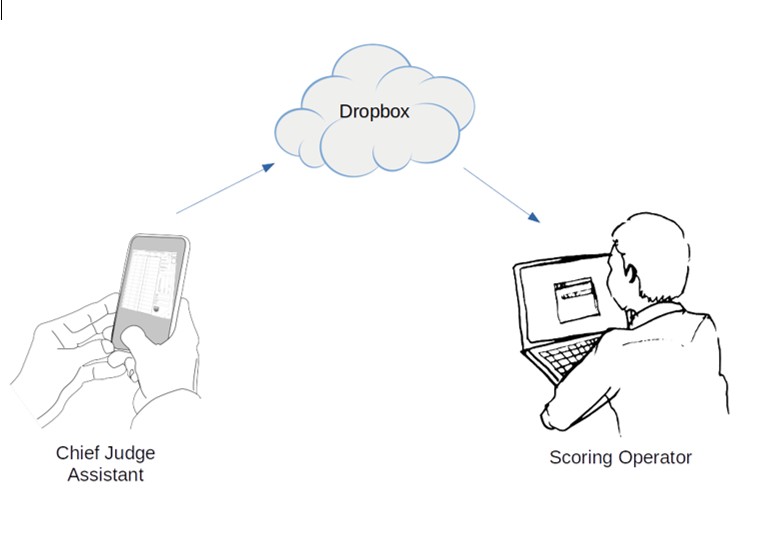
Setup
Mobile Device
The first step is to identify the mobile device(s) you plan to use. Requirements:
- iOS (Apple) or Android
- Built-in camera
- Cellular data capability with an active service plan (few if any contest venues have a WiFi signal at the Chief's table, but if yours does, that's great!)
When I'm serving as Chief Judge, I just hand my phone over to the assistant in charge of photographing the scores. If it rings, they just hand it back to me.
Alternatively, your chapter could purchase a "burner" phone ($30 & up at Walmart) with a prepaid monthly service plan ($30 for 1GB of data). A PDF file containing a full set of scoresheets at Nationals is around 1MB, so you could send 1,000 sets of scoresheets with a 1GB data plan.
Dropbox App & Account
If it's not yet loaded on your device, download the Dropbox app from the Apple Store or Google Play. If you have an existing Dropbox account, just log in. (Don't forget to have your login ID and password handy!) Otherwise use the app to create a new account with the free pricing tier.
Install Dropbox on the Scoring Operator's computer as well, and log in to your account.
Create two folders under Dropbox: one for scanned sheets before the scores are entered, and one for after. The folders should be visible on both the mobile device and the scoring computer.
Genius Scan
Next, install the Genius Scan app from the Apple Store or Google Play. This is the program that takes photos of the scoresheets, combines them into a single PDF, and saves that file to Dropbox. And fair warning: this is the most intricate part of the setup process.
Once it's installed, sign up for the "Ultra" service plan and be sure to choose the $2.99/mo option -- not the $29.99/yr option. Then, doing anything else, cancel the service plan. This ensures that you'll only be charged for the one month.
Tap on the three-dot menu icon ( ), then tap on "Settings", then "General". I recommend:
), then tap on "Settings", then "General". I recommend:
- Auto-capture: On
- Image quality: Medium
- Default filter: Black and white
- Page size: Fit to image
- Password encryption: off
Tap on the left-arrow icon (upper-left corner of the screen) to return to the Menu, then tap on Export.
Tap the Add Destination button, then Dropbox. Enter your Dropbox ID and password as requested. You may get one or more requests for permission to give Genius Scan access to your Dropbox folder; say 'yes' when asked. Then select the folder you will save the images to.
Whew, done!
The Scanning Process
Step-by-step instructions are in the "Cheat Sheet" attachment at the bottom of this page. I recommend printing it out and taping it to the Chief Judge's table.
Tips & Tricks
Find a good place to put papers while scanning: well-lit with no light/shadow boundaries, and as sheltered from the wind as possible. A cardboard box may do the trick, or you might want to fabricate a more elaborate solution.
If something unusual happens during a competition flight – a stoppage for weather, a mix of HZ and 0.0 scores that requires a conference, lost comms with the boundary judges, etc. – the Chief Judge should set the affected pilots' paperwork aside.
Remember that JaSPer can upload partial results at any time to the contest results site, https://iaccdb.iac.org. Competitors, volunteers, and family members enjoy seeing the scores update in near-real time.
Bonus feature: IACCDB will now scroll the latest contest results and refresh the screen whenever they change. Just select your contest and click the “Live Scroll” button!

